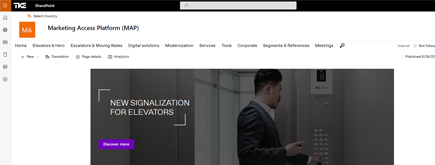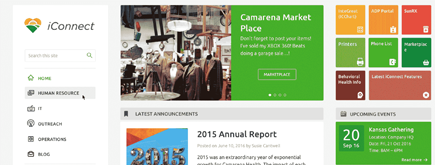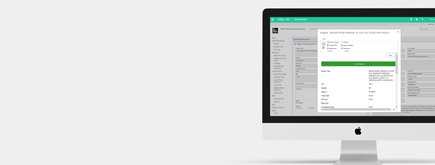How To Activate Dark Mode in Microsoft Edge
By Truong Nguyen
Published 2 years ago
~1 minute read

Thankfully, I recently found a way to activate Dark Mode for all websites using Microsoft Edge. It’s very simple to utilize if you follow the below steps!
Step 1: Open Microsoft Edge, then copy and paste this code into the address bar before pressing Enter: edge://flags/#enable-force-dark
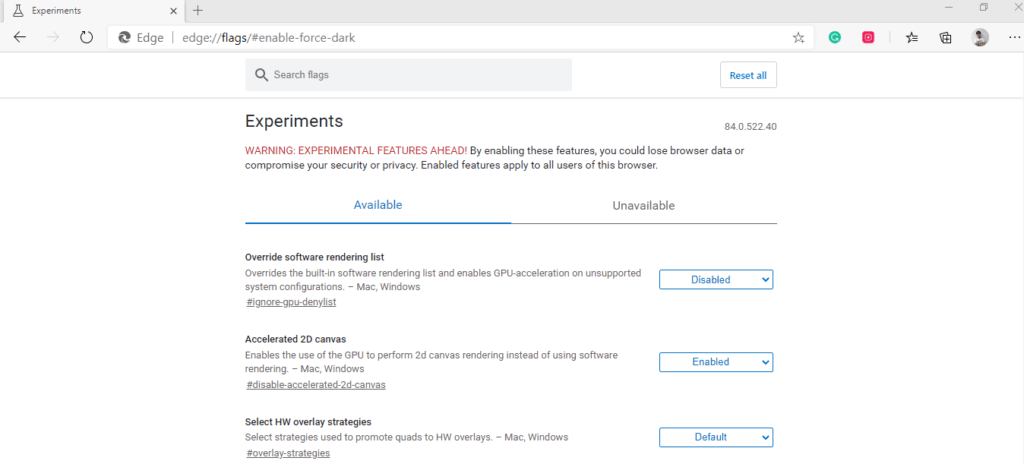
Step 2: Scroll down to “Force Dark Mode for Web Contents,” then select “Enabled” before restarting the browser.
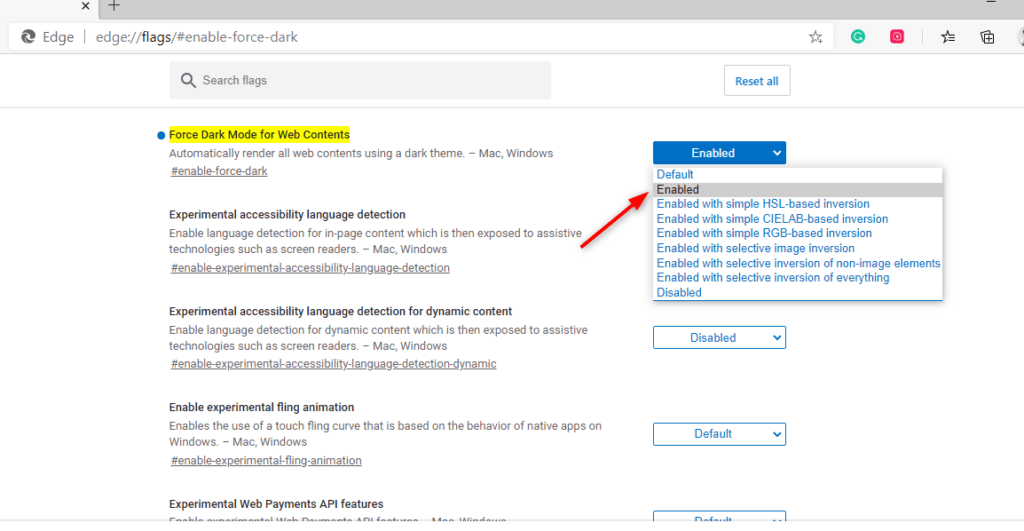
Here is the result! See the NIFTIT website in Dark Mode, below:
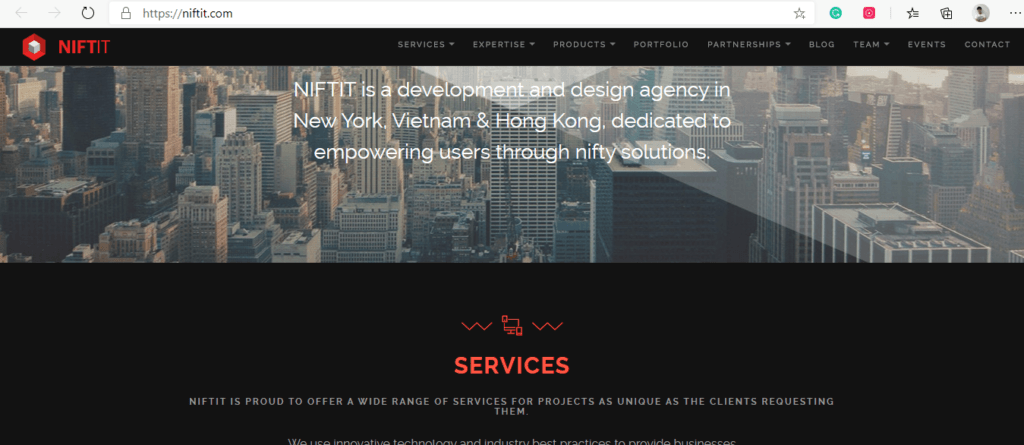
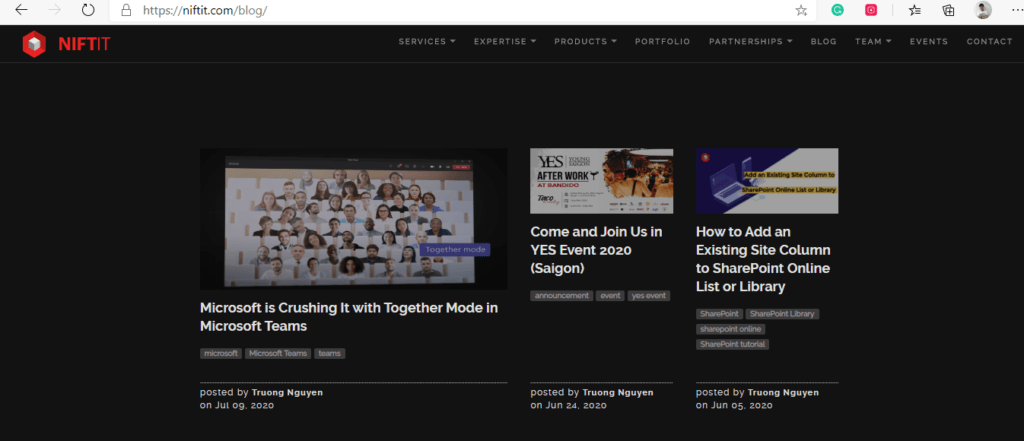
Google page in Dark Mode:
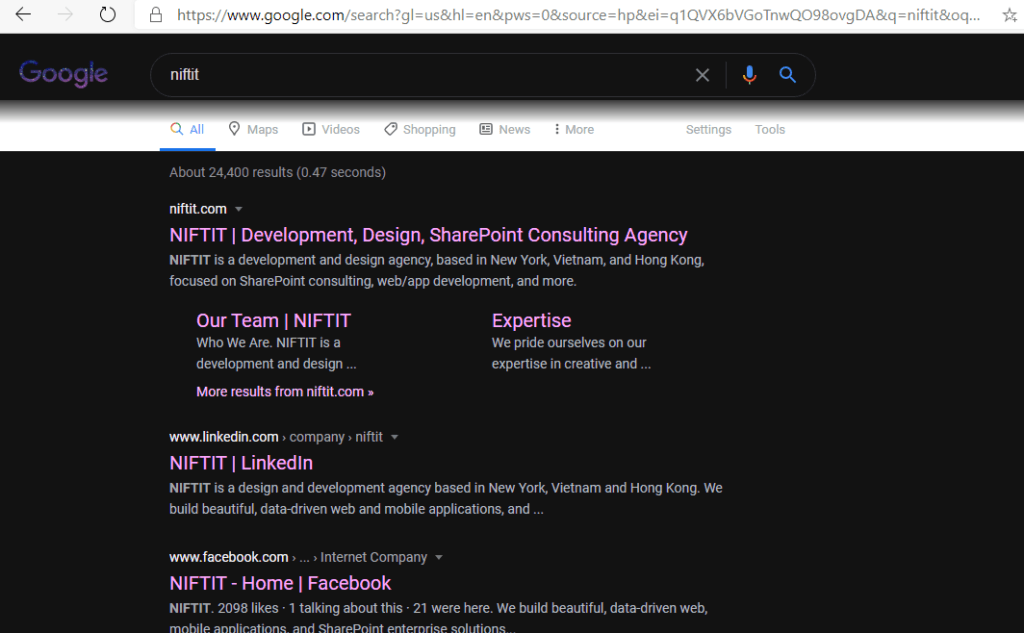
New York Times site in Dark Mode:
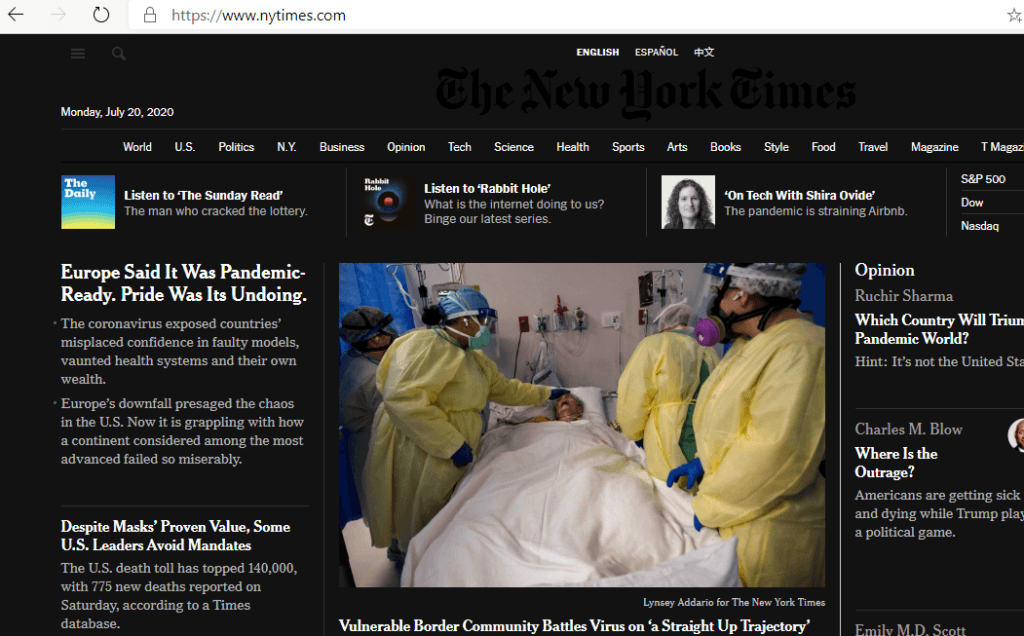
This trick helps us force all websites to utilize the dark theme. Some display beautifully, but it doesn’t always work for other sites. In general, though, it is an effective tool to make you feel more comfortable while browsing the web at night using Microsoft Edge.
Here at NIFTIT, we can handle projects of any size and difficulty; from Office 365 to SharePoint solutions, we do it all! We are happy to share our digital offerings with you, so reach out here to learn more about how we can best support you.