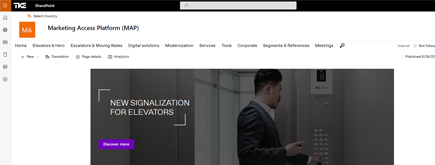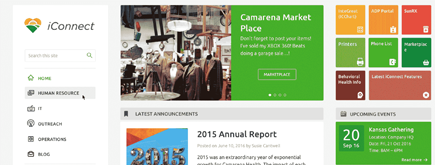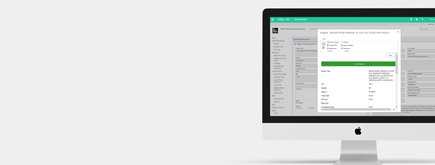How to Copy Data from Azure Blob/File Storage
By
 Philac N.
Philac N.
Published 2 years ago
~2 minute read

<p style="text-align: left;">Microsoft Azure provides cloud storage that is secure, scalable, highly available, and easy to manage. It helps companies of all sizes store data in the cloud with the following services: </p>
- Azure Blob
- Azure File
- Azure Queue
- Azure Table
More details on those services can be found here: https://docs.microsoft.com/en-us/azure/storage/common/storage-introduction
Azure Storage Explorer
Microsoft provides a graphical tool to manage the different storage services. Called Azure Storage Explorer, its features allow for the easiest management of your Azure Storage services.
The tool can be download at this link: https://azure.microsoft.com/en-us/features/storage-explorer/
AzCopy – Command line
In order to use AzCopy, you will need to be an authenticated user with the correct permissions.
azcopy login
The syntax to download or upload is as follows:
azcopy copy [source] [destination] [option]
Note: The option --recursive should be added in order to download/upload all sub-folders.
Between storage services or storage accounts:
The syntax is the same:
azcopy copy [source] [destination] [option]
Synchronization:
AzCopy can synchronize by comparing file names and last modified timestamps:
azcopy sync [source] [destination] [option]
The option --delete-destination with a “true” value deletes files in the destination if those files don’t exist in the source directory. Setting the value to “prompt” will also delete those files, but a prompt will be provided first.
More details:
https://docs.microsoft.com/en-us/azure/storage/common/storage-use-azcopy-files
Here at NIFTIT, from Office 365 consulting to SharePoint solutions, we can handle projects of any size and difficulty. We follow industry standards and best practices to build world-class solutions.