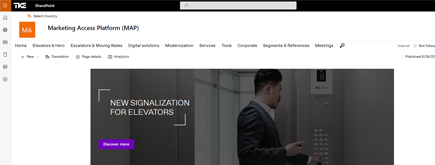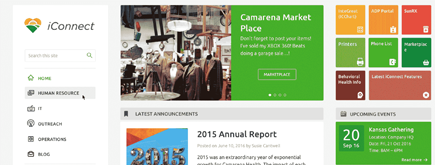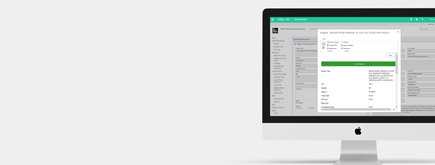SharePoint: Back to basics
By
 Khoa Q.
Khoa Q.
Published a year ago
~10 minute read

Are you looking to enhance collaboration and productivity within your business? Look no further than SharePoint!
This ultimate guide will walk you through everything you need to know about optimizing this powerful platform for your organization. With its robust features and seamless integration, SharePoint has become a go-to solution for businesses around the world.
In this guide, we'll explore how SharePoint can revolutionize your team's collaboration efforts. We'll delve into the key features and functionalities that make it a top choice for businesses of all sizes. From document management and version control to efficient communication and task tracking, SharePoint offers a wide array of tools to streamline your workflows.
Learn how to create and manage sites, set permissions, and customize your SharePoint experience to suit your unique business needs. Discover insider tips and best practices to maximize efficiency and productivity. Whether you're a beginner or a seasoned SharePoint user, this comprehensive guide will equip you with the knowledge and tools necessary to leverage this platform to its full potential. Get ready to transform your business with SharePoint. Let's dive in!
What is SharePoint?
SharePoint is a web-based collaboration and document management platform developed by Microsoft.
It provides organizations with a centralized location to store, organize, share, and access information, documents, and files. SharePoint offers a wide range of features and tools that can be customized to meet the unique needs of your business.
One of the key advantages of SharePoint is its ability to streamline collaboration and communication among team members. Whether you have a small team working on a project or multiple departments collaborating on a company-wide initiative, SharePoint provides a centralized hub where everyone can access the information they need in a secure and organized manner.
Key features and benefits of SharePoint
SharePoint offers a plethora of features and benefits that can revolutionize the way your team collaborates and works together. Here are some of the key features that make SharePoint a top choice for businesses:
Document management and version control
With SharePoint, you can easily create, upload, and manage documents within a centralized repository. This ensures that everyone has access to the most up-to-date version of a document, eliminating confusion and the risk of working on outdated information. SharePoint also allows you to track changes made to a document, making it easy to revert back to a previous version if needed.
Efficient communication and task tracking
SharePoint provides various tools to facilitate efficient communication and task tracking within your organization. You can create discussion boards, announcements, and alerts to keep everyone informed and engaged. Additionally, SharePoint's task management features enable you to assign tasks, set deadlines, and track progress, ensuring that projects stay on track and deadlines are met.
Integration with Microsoft Office Suite
SharePoint seamlessly integrates with the Microsoft Office Suite, allowing you to work with familiar tools such as Word, Excel, and PowerPoint directly within the platform. This integration enhances productivity by enabling easy collaboration on documents, spreadsheets, and presentations without the need for constant back-and-forth file sharing. SharePoint vs other collaboration tools While there are many collaboration tools available in the market, SharePoint stands out for its comprehensive set of features and seamless integration with other Microsoft products.
Unlike standalone collaboration tools, SharePoint offers a wide range of functionalities that cater to various business needs, making it a one-stop solution for collaboration, document management, and communication. Furthermore, SharePoint's integration with the Microsoft Office Suite gives it an edge over other tools. The ability to work on documents directly within SharePoint, without the need to download, edit, and re-upload, significantly enhances productivity and simplifies collaboration.
Setting up SharePoint for your business
Setting up SharePoint for your business involves a few key steps to ensure a smooth implementation. Here's a step-by-step guide to help you get started:
- Assess your business needs: Before diving into SharePoint, it's important to understand your organization's specific requirements. Determine the goals you want to achieve with SharePoint and identify the features and functionalities that align with your business objectives.
- Plan your site architecture: SharePoint uses a site-based structure to organize content. Before creating sites, plan the hierarchy and structure that will best support your business processes and collaboration needs. Consider creating separate sites for different departments or projects to ensure a streamlined experience.
- Define user permissions: SharePoint allows you to set granular permissions to control access to sites, libraries, and documents. Determine who needs access to what information and define appropriate permissions to ensure data security and confidentiality.
- Customize your SharePoint experience: SharePoint offers various customization options to tailor the platform to your business's branding and visual identity. Customize the site themes, logos, and colors to create a consistent and professional look across your SharePoint sites. By following these steps, you can set up SharePoint in a way that aligns with your business goals and optimizes collaboration and productivity.
SharePoint site structure and navigation
SharePoint uses a hierarchical site structure to organize and manage content. Understanding the site structure and navigation is crucial for efficient collaboration and information retrieval. Here's an overview of the key components of SharePoint site structure:
- Site collections: A site collection is a top-level container that can include multiple sites. It acts as a boundary for content management and security. Each site collection has its own set of permissions and settings.
- Sites: Within a site collection, you can create multiple sites to organize content based on departments, projects, or teams. Sites can have their own unique permissions, settings, and navigation.
- Libraries and lists: Libraries and lists are used to store and organize documents, data, and other types of content. Libraries are typically used for document management, while lists are used for structured data management, such as tasks, announcements, or surveys.
- Pages: Pages in SharePoint are used to display content and information. They can be customized to include web parts, which are modular components that display specific content or functionality.
- Navigation: SharePoint provides various navigation options to help users easily navigate through sites and content. These include global navigation, quick launch, and breadcrumb navigation.
By understanding the site structure and navigation options available in SharePoint, you can create a logical and user-friendly environment that promotes efficient collaboration and content management.
Customizing SharePoint sites and branding
Customizing SharePoint sites and branding allows you to create a cohesive and personalized experience for your team. Here are some tips for customizing SharePoint sites:
- Site themes: SharePoint offers a range of pre-designed site themes that can be applied to your sites. Choose a theme that aligns with your branding and visual identity. You can also create custom themes to match your organization's specific colors and styles.
- Logo and favicon: Add your company logo to the SharePoint site to reinforce your brand identity. You can also customize the favicon, which appears in the browser tab, to further enhance the branding experience.
- Site layout and structure: SharePoint allows you to customize the layout and structure of your sites. Choose from different page layouts and add or remove web parts to create a customized site layout that meets your team's needs.
- Navigation and menus: Customize the navigation and menus to provide easy access to important content and resources. Consider creating custom navigation bars or adding links to frequently accessed sites or documents.
- Web parts and apps: SharePoint offers a wide range of web parts and apps that can be added to sites to enhance functionality. Explore the available web parts and apps to find the ones that best meet your team's collaboration and productivity needs.
By customizing SharePoint sites and branding, you can create a visually appealing and user-friendly environment that reflects your organization's identity and enhances team collaboration.
Maximizing collaboration with SharePoint
SharePoint offers a range of features and tools that can maximize collaboration within your organization. Here are some tips to help you make the most of SharePoint's collaboration capabilities:
- Document co-authoring: SharePoint allows multiple team members to collaborate on a document simultaneously. This feature enables real-time editing and ensures that everyone is working on the most up-to-date version of a document.
- Discussion boards and forums: SharePoint provides built-in discussion boards and forums that facilitate communication and knowledge sharing. Encourage team members to participate in discussions, ask questions, and share ideas to foster collaboration and innovation.
- Social features: SharePoint includes social features, such as user profiles, newsfeeds, and likes, that encourage engagement and collaboration. Encourage team members to complete their profiles, follow relevant sites and colleagues, and share updates to enhance collaboration and build a sense of community.
- Team sites and project management: SharePoint's team sites and project management features enable teams to collaborate on projects, share documents, assign tasks, and track progress. Use these features to streamline project workflows and ensure effective collaboration among team members.
- External collaboration: SharePoint allows you to collaborate with external partners, clients, or vendors through secure sharing and collaboration features. Extend your collaboration capabilities beyond your organization to enhance productivity and foster strong business relationships. By leveraging SharePoint's collaboration features and encouraging team engagement, you can create a collaborative culture within your organization that drives productivity and innovation.
Optimizing productivity with SharePoint
In addition to enhancing collaboration, SharePoint provides various tools and features that can optimize productivity within your organization. Here are some tips to help you maximize productivity with SharePoint:
- Task management and workflows: SharePoint's task management and workflow features enable you to automate and streamline business processes. Create custom workflows to automate repetitive tasks, track progress, and ensure timely completion of projects.
- Document templates and metadata: SharePoint allows you to create document templates with predefined structures and metadata. Utilize document templates to standardize document creation and ensure consistency across your organization. Metadata enables efficient search and retrieval of documents based on specific attributes or tags.
- Alerts and notifications: SharePoint's alerts and notifications feature allows you to stay informed about changes and updates within the platform. Set up alerts for important documents, sites, or lists to receive notifications when changes are made, ensuring that you stay up to date with relevant information.
- Integration with other tools: SharePoint integrates seamlessly with other Microsoft tools, such as Outlook and Teams. Leverage these integrations to enhance productivity by enabling easy access to SharePoint content and functionality directly within familiar applications.
- Mobile access: SharePoint offers mobile apps that allow you to access and collaborate on SharePoint content from anywhere, at any time. Take advantage of mobile access to stay productive even when you're on the go.
By leveraging SharePoint's productivity features and integrating it with other tools, you can create a streamlined and efficient work environment that enhances productivity and drives business success.
SharePoint security and permissions
Ensuring the security of your SharePoint environment is crucial to protect sensitive information and maintain data integrity. SharePoint provides robust security features that allow you to control access to sites, documents, and other content. Here are some best practices for SharePoint security and permissions:
- User permissions: Assign permissions to users based on their roles and responsibilities. SharePoint allows you to set granular permissions at the site, library, and document level. Regularly review and update permissions to ensure that only authorized individuals have access to sensitive information.
- Site collection security: SharePoint site collections act as boundaries for security and content management. Implement security policies at the site collection level to control access and ensure that content is secure and accessible only to authorized users.
- Data encryption: SharePoint supports data encryption both at rest and in transit. Enable encryption to protect sensitive information from unauthorized access or interception.
- Auditing and monitoring: SharePoint provides auditing and monitoring capabilities that allow you to track user activities, changes to content, and system events. Regularly review audit logs and monitor user activities to identify any potential security threats or anomalies.
- Data backup and recovery: Implement a data backup and recovery strategy to ensure that your SharePoint content is protected from data loss or corruption. Regularly backup SharePoint sites and test the recovery process to ensure that data can be restored if needed.
By implementing robust security measures and following best practices, you can ensure the confidentiality, integrity, and availability of your SharePoint content.
Conclusion
SharePoint is a powerful platform that can revolutionize collaboration and productivity within your organization. By leveraging its robust features and tools, you can streamline workflows, enhance communication, and optimize productivity. From document management and version control to efficient communication and task tracking, SharePoint offers a wide array of functionalities that can transform the way your team works together.
In this ultimate guide, we've explored the key features and benefits of SharePoint, compared it to other collaboration tools, and provided a step-by-step guide to setting up and customizing SharePoint for your business. We've also discussed how to maximize collaboration and productivity with SharePoint, as well as best practices for ensuring security and permissions.
Whether you're a beginner or a seasoned SharePoint user, this guide has equipped you with the knowledge and tools necessary to leverage this platform to its full potential. Get ready to transform your business with SharePoint and unlock new levels of collaboration and productivity. Let's dive in!