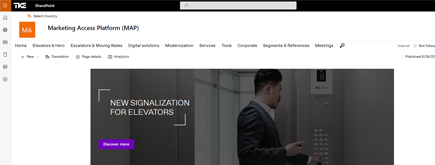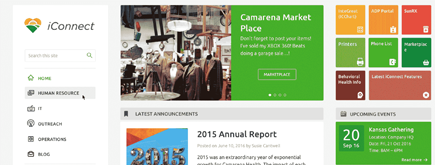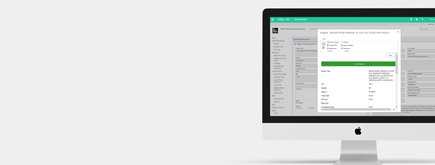Create Google Maps API key

Here's a guide on how to generate a Google Maps API key specifically for Places services and provide it to your development team:
-
Visit the Google Cloud Console: Go to the Google Cloud Console.
-
Create a New Project: If you don't have a project already, click on the project dropdown at the top and select "New Project." Give your project a name and click "Create."
-
Enable the Places API: In the Cloud Console, navigate to the "APIs & Services" > "Library" section. Search for "Places API" and select it. Click on the "Enable" button.
-
Create an API Key: After enabling the Places API, go to "APIs & Services" > "Credentials." Click on the "Create credentials" button and select "API key." Your API key will be generated.
-
Restrict API Key: To improve security, you can restrict the usage of your API key. Under "API restrictions," select "HTTP referrers (web sites)" and add the appropriate websites or IP addresses of your development team.
-
Restrict API Usage: Under "Application restrictions," you can choose to restrict your API key to specific Google services like Maps JavaScript API and Places API.
-
Name Your API Key: Under "Name," provide a meaningful name for your API key. This will help you identify its purpose later.
-
Save and Share the API Key: Once configured, click the "Create" button. Your API key will be generated. Make sure to copy this key and provide it securely to your development team.
-
Implement the API Key: Your development team will need to implement this API key in their code to access the Google Places services.
Remember that keeping your API keys secure is essential. Never share them openly or include them directly in client-side code. Use secure methods to protect your API keys and regularly review your usage to ensure you're not exceeding limits.