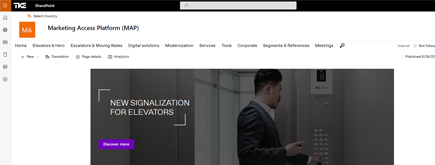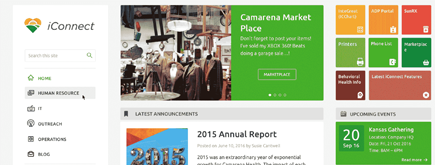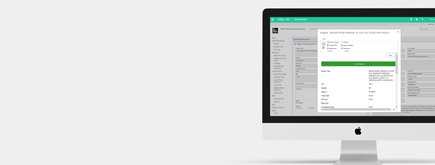Office 365 – How to Publish a Room Calendar
By
 Philac N.
Philac N.
Published 2 years ago
~2 minute read


The purpose of this article is to explain how to publish a room calendar using Microsoft Exchange Online with PowerShell. Following these instructions and making room calendars available for everyone to view on the intranet can make it easier to book a meeting room.
By default, a room calendar is not published. A user can get access to it by adding it from Outlook:

It is not convenient to manage room calendars the “classic” way, as it makes it difficult to tell when a room is available. If a company has 10 meeting rooms to manage, it is preferable to have a view for all of the room calendars.
Here are the steps to follow to publish a room calendar:
1. Connect to Exchange Online:
In order to connect to Exchange Online with Powershell, the following script needs to be run:
$UserCredential = Get-Credential
$Session = New-PSSession –ConfigurationName Microsoft.Exchange –ConnectionUri https://outlook.office365.com/powershell-liveid/ -Credential $UserCredential -Authentication Basic –AllowRedirection
Import-PSSession $Session –DisableNameChecking **
2. Publish The Room Calendar:
Set-MailboxCalendarFolder -Identity [email protected]:\calendar -PublishEnabled $true
You can verify if the command works by executing this command:
Get-MailboxCalendarFolder -Identity [email protected]:\calendar
3. Enable More Details:
This step is required to get the URL of the calendar:
Get-MailboxCalendarFolder -Identity [email protected]:\calendar -DetailLevel Full
4. Get The URL of The Room Calendar:
Get-MailboxCalendarFolder -Identity [email protected]:\calendar
The URL should appear as in the below screenshot:

Here at NIFTIT, from Office 365 consulting to SharePoint solutions, we can handle projects of any size and difficulty. We follow industry standards and best practices to build world-class solutions.