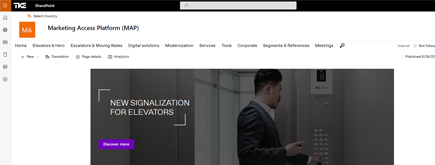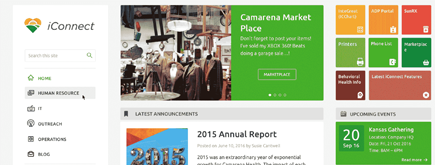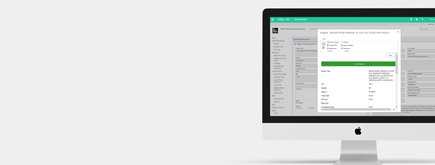How to Enable Copilot in Office 365
By
 Dom B.
Dom B.
Published a year ago
~6 minute read

Introduction
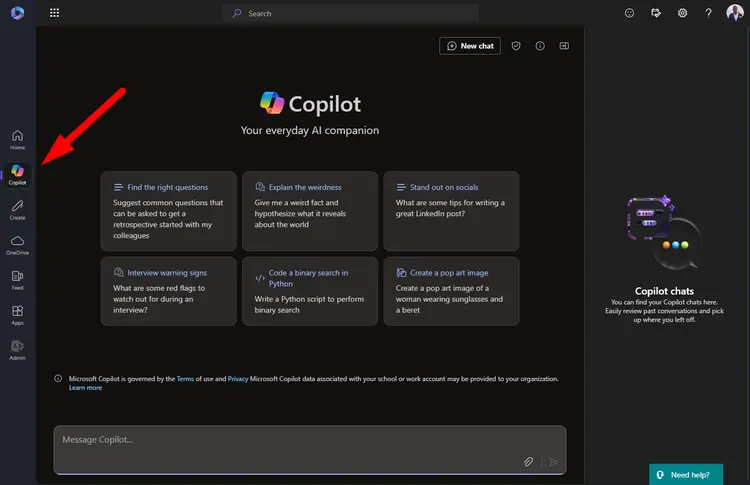
In the dynamic realm of digital workplaces, Microsoft's introduction of Copilot in Office 365 has emerged as a groundbreaking advancement. Microsoft Copilot is an AI-powered assistant designed to augment productivity by offering real-time support and intelligent insights across Office 365 applications. Enabling Copilot is not just a step forward in technology utilization; it marks a substantial leap towards streamlined workflows and enhanced efficiency. In today's fast-paced business environment, leveraging tools like Copilot can be instrumental in staying ahead of the curve.
At its core, Copilot is designed to transform the way users interact with Office 365, providing a seamless experience that integrates with the existing software suite. This integration means that tasks such as document editing, data analysis, and project management can be performed with greater ease and speed, reducing the cognitive load on users and allowing them to focus on higher-order tasks. Moreover, the AI capabilities of Copilot offer predictive insights that can help in making informed decisions, thereby improving overall productivity.
The benefits of utilizing Copilot in Office 365 extend beyond mere functionality enhancements. From personalized feedback and error reduction to automated scheduling and task prioritization, Copilot aims to redefine efficiency. It fosters a collaborative environment where users can share ideas and construct solutions through intelligent suggestions. As such, understanding how to enable Copilot is crucial for users who wish to maximize the potential of their Office 365 suite.
Understanding Microsoft Copilot
Microsoft Copilot is a cutting-edge AI-driven assistant tailored to enhance user experiences within the Office 365 ecosystem. By leveraging artificial intelligence, Copilot acts as a virtual partner that assists in executing tasks, managing data, and optimizing workflow processes. It seamlessly integrates into Office 365 applications, providing users with intuitive features that augment the usability of familiar tools such as Word, Excel, PowerPoint, and Outlook.
The integration of Copilot with Office 365 involves a sophisticated blend of AI algorithms and Microsoft’s cloud infrastructure, enabling it to provide context-aware recommendations and real-time data analysis. This integration ensures that Copilot can offer precise, actionable insights based on the user's past actions, preferences, and current tasks. It can predict what users might need next and suggest options to enhance work efficiency.
Key features of Microsoft Copilot include intelligent document formatting, automated data visualization in Excel, smart email sorting in Outlook, and content generation for PowerPoint presentations. These functionalities not only save time but also elevate the quality of work by reducing errors and improving data accuracy. Moreover, Copilot supports collaboration tools that empower teams to work more cohesively, offering shared insights and task tracking capabilities.
System Requirements and Compatibility
To unlock the full potential of Microsoft Copilot, it is essential to understand its system requirements and compatibility with various Office 365 plans. At the outset, Copilot requires a stable internet connection and access to the latest version of Office 365, as it is built upon cloud-based services. The minimum system requirements typically involve having a compatible operating system such as Windows 10 or macOS, along with a recent web browser version.
Compatibility with different Office 365 plans can vary, as Copilot is often packaged with enterprise-level subscriptions. Understanding which plan you are using is crucial to determining eligibility for Copilot integration. Typically, enterprise, business premium, and certain educational plans have access to Copilot, reflecting the tool's emphasis on professional and collaborative settings.
To check your current Office 365 plan and eligibility for Copilot, navigate to your account settings. This involves logging into your Office 365 account, accessing the subscription details, and reviewing the features included within your plan. If Copilot is not available, users may consider upgrading their subscription to one that supports this advanced tool, thereby unlocking a suite of AI-powered features designed to optimize productivity.
Step-by-Step Guide to Enable Copilot in Office 365
Enabling Copilot in Office 365 begins with accessing your Office 365 portal settings as a global administrator. You will need to purchase and assign license to users. The license is technically $360.00 per user per month but you can get it with a discount of 15% until the end of the year.
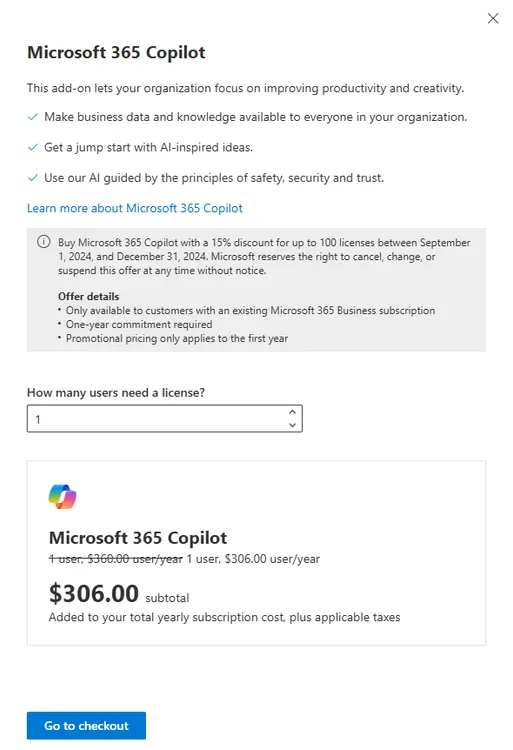
- Start by logging into your Office 365 account through the official Office portal using your credentials.
- Once logged in, navigate to your user profile, often found in the top right corner, and click on 'Account Settings'.
- Here, you will find a detailed overview of your subscription details and features.
To locate the Copilot section, scroll through the options until you reach the productivity tools tab, where you will see 'Copilot'. By selecting this option, you will be directed to the Copilot configuration page, which provides an overview of its functions and setup process.
Enabling Copilot involves a straightforward walkthrough. Begin by clicking the 'Enable Copilot' button, which initiates the installation of necessary components. Follow the prompts to complete the setup, ensuring you agree to the terms and conditions stipulated by Microsoft. Once the installation is completed, Copilot will be activated across eligible Office 365 applications, ready to assist you.
Customizing Copilot settings is an important step to ensure the tool operates optimally for your workflow. Users can tailor their experience by adjusting preferences through the Copilot dashboard. Here, options to fine-tune Copilot’s suggestions, alerts, and privacy settings are available, enabling a personalized interaction based on individual needs.
Troubleshooting Common Issues
While enabling Copilot is designed to be a seamless process, users may occasionally encounter installation challenges or compatibility issues. Common installation errors can stem from outdated software versions or insufficient system resources. To resolve these, ensure your Office 365 applications are up to date and meet the recommended system requirements. Re-running the installation process after updates can often rectify these issues.
Addressing software compatibility problems may involve identifying conflicting applications or settings within your current system. Microsoft provides diagnostic tools and wizards that can help pinpoint and solve these compatibility challenges. Additionally, reviewing Microsoft’s online FAQ and support resources can provide guidance tailored to specific error codes or issues.
To maintain optimal Copilot integrations, regularly check for updates within the Office 365 suite. Microsoft periodically releases updates that enhance functionality and security, ensuring Copilot operates efficiently. Being proactive in applying these updates helps prevent potential disruptions.
Additional Resources
To further enhance your understanding and usage of Microsoft Copilot, a variety of additional resources are available. The official Microsoft Copilot documentation offers comprehensive guides and manuals detailing every feature and FAQ. This is an invaluable resource for troubleshooting and maximizing productivity.
The Tech Community forum serves as a vibrant platform to connect with other Office 365 professionals who use Copilot. By engaging in discussions and sharing experiences, you can gain insights into advanced usage strategies and best practices. Such forums often feature expert advice and peer support, making them ideal for collaborative learning.
Furthermore, numerous tutorials and guides are accessible for advanced Copilot usage, offering step-by-step instructions to exploit its full capabilities. These resources, particularly those available through trusted tech blogs and Microsoft's own tutorial archive, provide in-depth exploration of Copilot features and innovative ways to integrate them into daily tasks.
Conclusion
In summary, enabling Microsoft Copilot in Office 365 transforms your productivity ecosystem by incorporating intelligent AI assistance into daily operations. By following the detailed steps outlined above, users can activate Copilot and customize it to suit their individual or organizational needs.
As you embark on this integration journey, leveraging Copilot's capabilities can significantly enhance efficiency and streamline workflows. This AI assistant not only augments your Office 365 experience but also fosters a more informed, proactive approach to task management.
For further support and inquiries, Microsoft’s customer service and support teams are readily available to assist. Their expertise can guide you through complex issues and help you optimize your use of Copilot, ensuring it serves as a valuable tool in your Office 365 arsenal. Embrace the power of technology and propel your productivity forward with Copilot today.