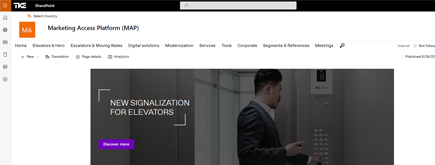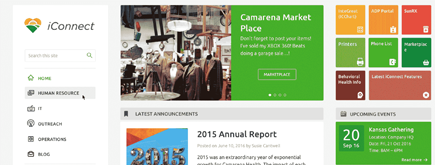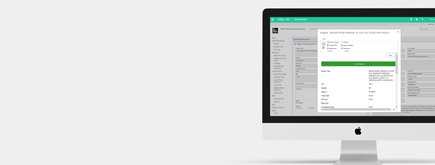Mastering the SharePoint Admin Center
By
 Philac N.
Philac N.
Published 5 months ago
~6 minute read

The SharePoint Admin Center stands at the forefront of modern workplace management, serving as the central command hub for organizations worldwide. As businesses increasingly rely on digital solutions, the SharePoint Admin Center has become indispensable for managing document repositories, collaborative workspaces, and enterprise-wide intranets.
Whether you're an IT professional navigating the SharePoint Admin Center for the first time or a seasoned administrator looking to optimize your environment, this comprehensive guide will walk you through everything the SharePoint Admin Center has to offer.
From essential administrative tasks to advanced configurations, we'll explore how the SharePoint Admin Center empowers organizations to build and maintain a robust, secure, and efficient digital workplace.
Understanding the SharePoint Admin Center: Your Command Center for Digital Workplace Success
What is the SharePoint Admin Center?
The SharePoint Admin Center serves as the command center for your organization's SharePoint environment within Microsoft 365.
Think of it as the control room where you can oversee, manage, and optimize every aspect of your SharePoint implementation.
Whether you're a seasoned IT professional or newly appointed to manage your organization's SharePoint environment, this powerful tool provides everything you need to ensure smooth operations and secure collaboration.
The Strategic Importance of SharePoint Admin Center
In the modern workplace, where hybrid work models have become the norm, SharePoint plays a crucial role in maintaining organizational connectivity and productivity. The Admin Center is more than just a management interface – it's a strategic tool that helps organizations:
- Streamline collaboration across departments and geographical locations
- Ensure data security and compliance with industry regulations
- Optimize resource utilization and storage management
- Enable rapid response to changing business needs
- Maintain consistency in branding and user experience
Navigating the SharePoint Admin Center: A Deep Dive
The Modern Interface: Your Gateway to Efficient Management
The SharePoint Admin Center features a modern, intuitive interface designed for efficiency. Let's explore the key components that make up this powerful management hub:
1. The Dashboard
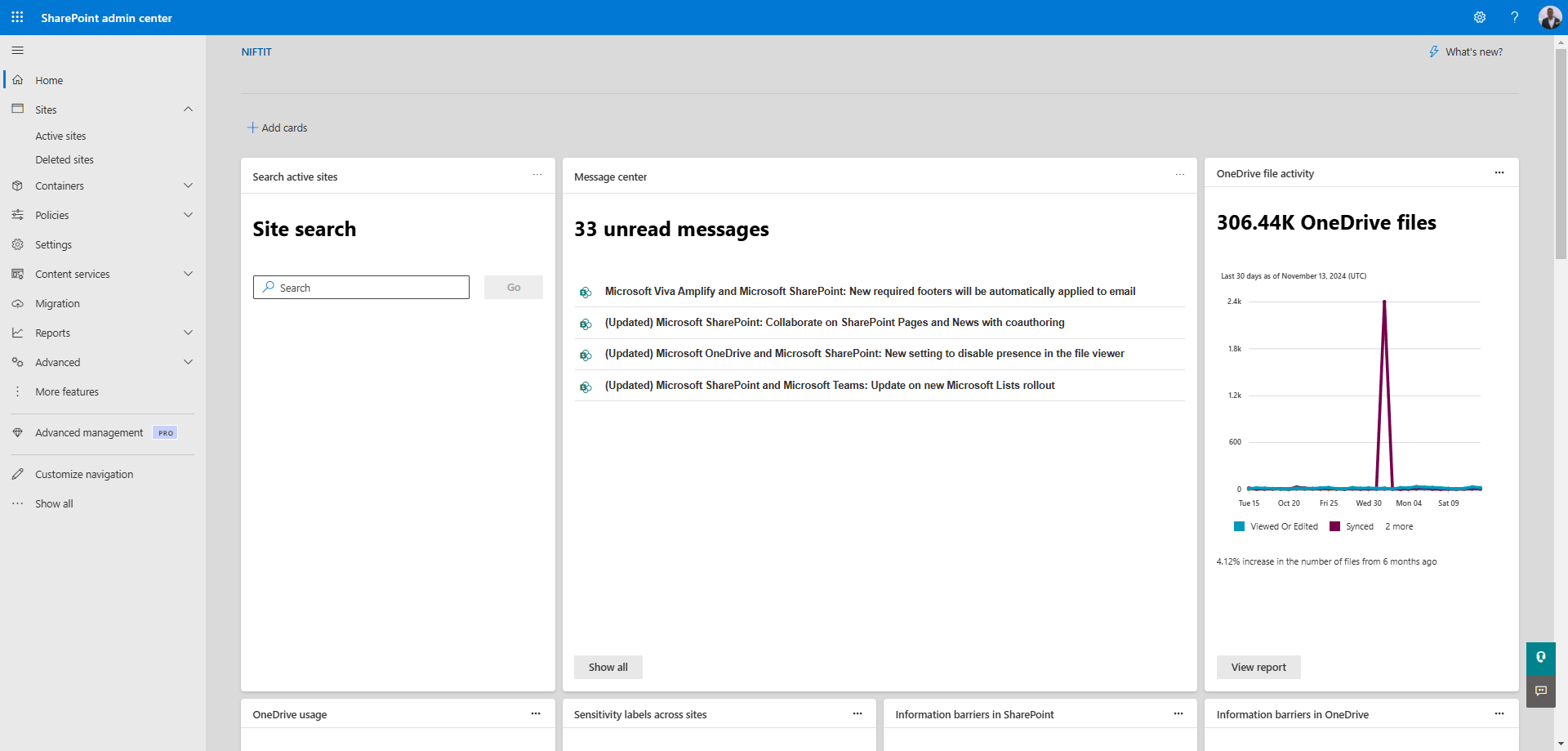
The dashboard serves as your homepage, offering a comprehensive overview of your SharePoint environment. Key elements include:
- Active Sites Panel: Shows all your organization's SharePoint sites at a glance
- Storage Usage Metrics: Visual representations of storage consumption
- Service Health Status: Real-time updates on SharePoint services
- Quick Access Links: Frequently used tools and settings
2. Navigation Menu
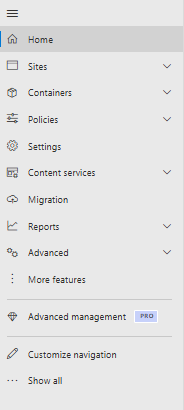
The left-hand navigation menu provides access to all major administrative functions:
- Sites: Manage all aspects of your SharePoint sites
- Policies: Configure organization-wide settings
- Sharing: Control external sharing capabilities
- Settings: Access global SharePoint settings
- Migration: Tools for content migration
- Term store: Manage taxonomy and metadata
Advanced Features and Tools
Power User Tools
For those who need to dig deeper, the Admin Center offers several advanced features:
- PowerShell Integration: Automate routine tasks and perform bulk operations
- API Access: Connect with other systems and create custom solutions
- Advanced Analytics: Detailed insights into usage patterns and trends
Managing Sites and Collections: Best Practices for Success
Creating and Configuring Sites
The process of creating and managing sites is central to SharePoint administration. Here's how to do it effectively:
Site Creation Strategy
When creating new sites, consider:
-
Purpose and Type
- Communication sites for broad audience reach
- Team sites for collaborative work
- Hub sites for departmental organization
-
Planning Considerations
- Naming conventions
- Storage requirements
- Integration needs with other Microsoft 365 tools
Best Practices for Site Management
- Implement clear naming conventions
- Use site templates for consistency
- Regular audits of inactive sites
- Proper documentation of site purposes and owners
Permission Management: Balancing Access and Security
Implementing a Robust Permission Strategy
-
Role-Based Access Control
- Owner: Full control of site content and settings
- Member: Contribute content and participate in site activities
- Visitor: View-only access to content
-
Group-Based Permissions
- Utilize Microsoft 365 Groups for easier management
- Implement nested groups for complex organizations
- Regular review of group memberships
Security Best Practices
- Implement least-privilege access principles
- Regular permission audits
- Documentation of custom permission levels
- Training for site owners on permission management
Advanced Administration Techniques
Monitoring and Analytics
Comprehensive Monitoring Strategy
-
Usage Reports
- Site activity metrics
- User engagement data
- Storage utilization trends
- External sharing statistics
-
Performance Monitoring
- Site load times
- Search performance
- Service health tracking
- Database performance metrics
Content Management and Governance
Implementing Content Lifecycle Management
-
Content Policies
- Retention schedules
- Archival procedures
- Version control settings
- Content type enforcement
-
Compliance Management
- Data loss prevention (DLP) policies
- Information rights management
- eDiscovery configuration
- Audit log monitoring
Optimization and Maintenance
Storage Management
Effective Storage Strategies
-
Quota Management
- Site collection quotas
- Individual site quotas
- Storage analytics and trending
-
Content Optimization
- Large file management
- Version history limits
- Recycle bin management
- Content archival procedures
Performance Optimization
Ensuring Optimal Performance
-
Site Performance
- Page load optimization
- Image and media optimization
- Navigation efficiency
- Search configuration
-
Infrastructure Considerations
- Content distribution
- Caching strategies
- Network optimization
- Database maintenance
Security and Compliance
Comprehensive Security Framework
Security Measures
-
Access Control
- Multi-factor authentication
- Conditional access policies
- Device management integration
- Network location restrictions
-
Data Protection
- Encryption at rest and in transit
- Information barriers
- Sensitivity labels
- External sharing controls
Compliance Management
Regulatory Compliance
-
Compliance Features
- Data residency controls
- Privacy settings
- Regulatory documentation
- Audit capabilities
-
Risk Management
- Risk assessment tools
- Compliance reports
- Policy enforcement
- Incident response procedures
Automation and Integration
PowerShell and API Management
Automation Capabilities
-
PowerShell Scripts
- Bulk site creation
- Permission management
- Content deployment
- Configuration changes
-
API Integration
- Custom solutions
- Third-party integrations
- Workflow automation
- Data synchronization
Troubleshooting and Support
Common Issues and Solutions
Problem Resolution
-
Common Challenges
- Access issues
- Performance problems
- Storage concerns
- Sync errors
-
Support Resources
- Microsoft documentation
- Community forums
- Support tickets
- Training materials
Future-Proofing Your SharePoint Environment
Staying Current
Keeping Up with Changes
-
Update Management
- Feature updates
- Security patches
- Compatibility checking
- Testing procedures
-
Innovation Planning
- New feature adoption
- User training
- Change management
- Roadmap alignment
Conclusion: Empowering Your Organization through Effective SharePoint Administration
The SharePoint Admin Center is more than just a management tool – it's the key to unlocking the full potential of your organization's digital workplace. By mastering its features and implementing best practices, you can create a secure, efficient, and productive environment that drives business success.
Remember that effective SharePoint administration is an ongoing journey, not a destination. Stay informed about new features, regularly review and optimize your settings, and always keep your users' needs in mind. With the knowledge and insights shared in this guide, you're well-equipped to tackle the challenges of modern SharePoint administration and lead your organization to digital excellence.
Additional Resources
To continue your SharePoint administration journey, consider exploring: Microsoft's official SharePoint documentation: Manage sites in the SharePoint admin center
By staying committed to learning and adaptation, you'll ensure that your SharePoint environment remains a valuable asset for your organization's digital transformation journey.